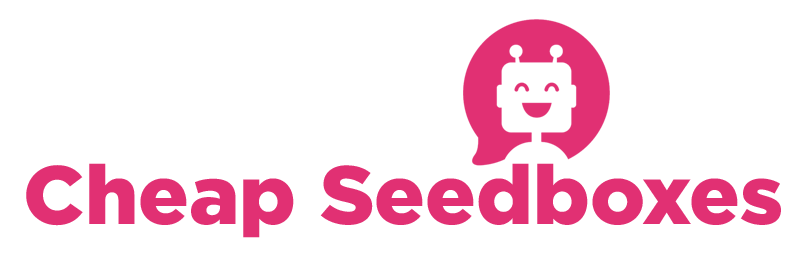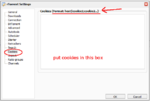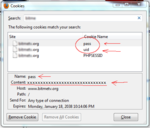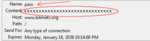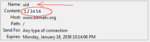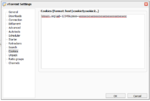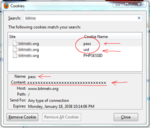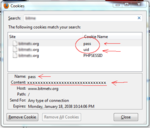This guide will hopefully give you all the information you need to use the cookie plugin. For most sites, you do not need a cookie, but for some, you do. If you are getting errors when adding torrents via RSS, this may be the solution.
To add a cookie, you need to open the cookie plugin menu. This is under settings. Click the gear icon:

this should open the "settings" window. When it does, click the "Cookies" category from the left menu:
I've made some notes on the image, notice the top where it shows the FORMAT for the cookies.
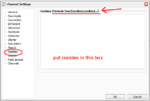
ok, now you know where to PUT the cookie, but we need to know where to GET the cookie data. In firefox, open your "Options" window (i would show you where to do this but it is different in every os. In windows it's under TOOLS, in Linux it's under Edit, in mac i forget where it is.....
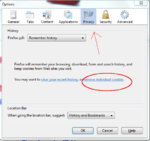
as i've shown, click the "Privacy" tab, then click "remove individual cookies" This should bring up another menu which lets you search for your cookies.
(note: it's important to know that some sites will use the domain without the subdomain, so instead of www.mysite.com it might be under mysite.com, whatever it is, it's important to note this for later)
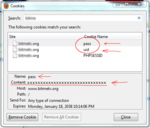
search for your site. When you find it, you should see the cookie data, as shown in the screenshot above. (i've changed the data, normally it's a bunch of letters and numbers)
Different sites will have different names for the cookies you need but MOST sites will use UID and PASS, this is NOT 100% and it's not foolproof. If you are unsure about which data is important, you might want to ask on the sites irc or in thier forums. Often there will be cookie data you do NOT need as well, like in the screenshot above, we do not need PHPSESSID
to get the data, click on the cookie, and it will show the data as the underlined "Content", in the following 2 screenshots, i will show the UID and the PASS data
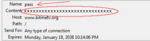
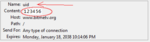
copy/paste the data somewhere. When you have the info you need, it's time to add it to the plugin
The format is
host|cookie1;cookie2;cookie3; (for our example we only had 2 cookies but sometimes it's 3 or even 4)
so it might be this:
Code: [Select]
mytorrentsite.com|uid=123456;pass=xxxxxxxxxxxxxxxxxxxxxxxxx;
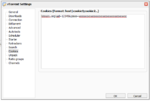
each new site would be added on a separate line. When you're done, save it.
To add a cookie, you need to open the cookie plugin menu. This is under settings. Click the gear icon:

this should open the "settings" window. When it does, click the "Cookies" category from the left menu:
I've made some notes on the image, notice the top where it shows the FORMAT for the cookies.
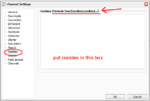
ok, now you know where to PUT the cookie, but we need to know where to GET the cookie data. In firefox, open your "Options" window (i would show you where to do this but it is different in every os. In windows it's under TOOLS, in Linux it's under Edit, in mac i forget where it is.....
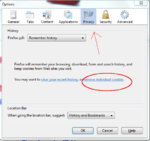
as i've shown, click the "Privacy" tab, then click "remove individual cookies" This should bring up another menu which lets you search for your cookies.
(note: it's important to know that some sites will use the domain without the subdomain, so instead of www.mysite.com it might be under mysite.com, whatever it is, it's important to note this for later)
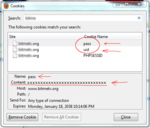
search for your site. When you find it, you should see the cookie data, as shown in the screenshot above. (i've changed the data, normally it's a bunch of letters and numbers)
Different sites will have different names for the cookies you need but MOST sites will use UID and PASS, this is NOT 100% and it's not foolproof. If you are unsure about which data is important, you might want to ask on the sites irc or in thier forums. Often there will be cookie data you do NOT need as well, like in the screenshot above, we do not need PHPSESSID
to get the data, click on the cookie, and it will show the data as the underlined "Content", in the following 2 screenshots, i will show the UID and the PASS data
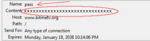
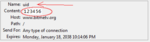
copy/paste the data somewhere. When you have the info you need, it's time to add it to the plugin
The format is
host|cookie1;cookie2;cookie3; (for our example we only had 2 cookies but sometimes it's 3 or even 4)
so it might be this:
Code: [Select]
mytorrentsite.com|uid=123456;pass=xxxxxxxxxxxxxxxxxxxxxxxxx;
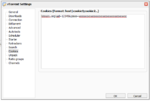
each new site would be added on a separate line. When you're done, save it.
Attachments
-
1.2 KB Views: 0
-
16 KB Views: 0
-
40.1 KB Views: 0
-
5.7 KB Views: 0
-
6 KB Views: 0
-
15.6 KB Views: 0