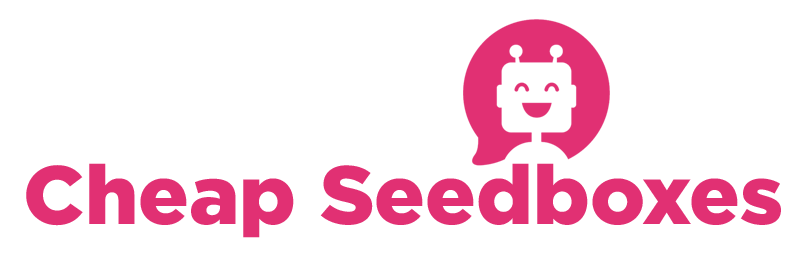How to add a file for download:
Open the rutorrent url.
Select the "add a torrent" icon (it looks like a globe, as shown in this screenshot)
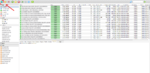
This will bring up another window which will allow you to add torrents to the webui, as shown in this screenshot.

This gives you two methods of adding torrents to the webui, either by uploading the .torrent file, or adding the torrent download link.
(Optional: Select a download path - Skipping this step results in torrents downloading to the default location )
As i show in this next screenshot, i've selected a path called /usr/home/wonslung/rtorrent/download/Other The _getdir plugin allows you to browse the directory tree above your top level directory just like you would on your home computer.

Next, select "Choose File" and browse to your downloaded .torrent file.

OR, if you'd rather use the torrent URL, Enter it in the proper location, as this next screenshot shows.

Now, click "Add File" if you used the Torrent file method:

or click "Add URL" if you used the Torrent URL method:

Success! If you did everything correctly, your torrent should start downloading, as shown in this next screenshot:

Open the rutorrent url.
Select the "add a torrent" icon (it looks like a globe, as shown in this screenshot)
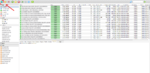
This will bring up another window which will allow you to add torrents to the webui, as shown in this screenshot.

This gives you two methods of adding torrents to the webui, either by uploading the .torrent file, or adding the torrent download link.
(Optional: Select a download path - Skipping this step results in torrents downloading to the default location )
As i show in this next screenshot, i've selected a path called /usr/home/wonslung/rtorrent/download/Other The _getdir plugin allows you to browse the directory tree above your top level directory just like you would on your home computer.

Next, select "Choose File" and browse to your downloaded .torrent file.

OR, if you'd rather use the torrent URL, Enter it in the proper location, as this next screenshot shows.

Now, click "Add File" if you used the Torrent file method:

or click "Add URL" if you used the Torrent URL method:

Success! If you did everything correctly, your torrent should start downloading, as shown in this next screenshot: