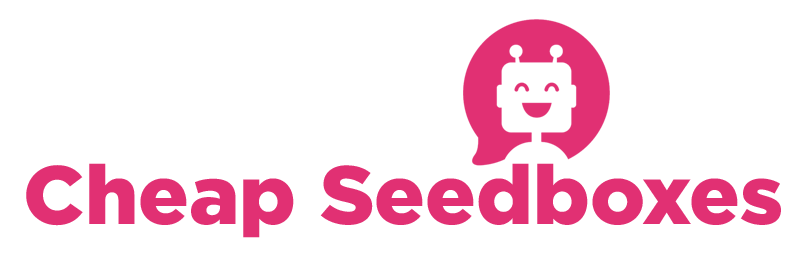All you have to do is to compile ffmpeg from git
Already mentioned
Thanks for this great plugin.
So follow this guide -> https://trac.ffmpeg.org/wiki/UbuntuCompilationGuide#ffmpeg
Some hints:
1.
If you want to install yasm from repository, install it for example from http://deb-multimedia.org. Do this by updating your /etc/apt/sources.listand add this line
Code:
deb http://deb-multimedia.org stable mainthen run
Code:
apt-get update
apt-get install yasm
2.
add the configure-flags, which hwt mentioned, to this one, mentioned in the guide:
Code:
--enable-fontconfig --enable-libfreetype3.
edit your $PATH variable or copy the generated files under $HOME/bin to a path included in $PATH (e.g. /usr/bin/)
thats all, have fun
still not working?
change the layout?
scrows: 12,
sccols: 4,
scwidth: 300
scrows -> rows
sccols -> columns
scwidth -> width of each thumnail (so the default settings generated a screenshot of 4x300 = 1200 pixels )
hint: this will only work if filemanager starts for the first time.
reason: filemanager create some default setting on the first start in a file called uisettings.json in the settings path an read the values from there.
solution: remove this file (e.g. %rutorrent%/share/users/%user%/settings/uisettings.json) and refresh the rutorrent site in your browser <- bad idea, uisettings.json is also used by all plugins, so:
solution: edit the settings directly in uisettings.json
"$1" -i "$3" -an -vf drawtext="timecode='00\:00\:00\:00' :rate=24 :fontcolor=white :fontsize=21 :shadowcolor=black :x=5 :y=5",scale="min($6\, iw*3/2):-1",select="not(mod(n\,$5)),tile=$8x$7" -vsync 0 -frames:v 1 "$4" 2>&1 | sed -u 's/^/0: /' >> "$2/log"to do
Already mentioned
Thanks for this great plugin.
So follow this guide -> https://trac.ffmpeg.org/wiki/UbuntuCompilationGuide#ffmpeg
Some hints:
1.
If you want to install yasm from repository, install it for example from http://deb-multimedia.org. Do this by updating your /etc/apt/sources.listand add this line
Code:
deb http://deb-multimedia.org stable mainthen run
Code:
apt-get update
apt-get install yasm
2.
add the configure-flags, which hwt mentioned, to this one, mentioned in the guide:
Code:
--enable-fontconfig --enable-libfreetype3.
edit your $PATH variable or copy the generated files under $HOME/bin to a path included in $PATH (e.g. /usr/bin/)
thats all, have fun

still not working?
- check the permissions of the generated files and paths, try to run ffmpeg from commandline
- check the permissions of the script files under %rutorrent%/plugins/filemanager/scripts/
change the layout?
- edit %rutorrent%/plugins/filemanager/init.js line 26/27/28
scrows: 12,
sccols: 4,
scwidth: 300
scrows -> rows
sccols -> columns
scwidth -> width of each thumnail (so the default settings generated a screenshot of 4x300 = 1200 pixels )
hint: this will only work if filemanager starts for the first time.
reason: filemanager create some default setting on the first start in a file called uisettings.json in the settings path an read the values from there.
solution: remove this file (e.g. %rutorrent%/share/users/%user%/settings/uisettings.json) and refresh the rutorrent site in your browser <- bad idea, uisettings.json is also used by all plugins, so:
solution: edit the settings directly in uisettings.json
- edit %rutorrent%/plugins/filemanager/scripts/ in line 19
"$1" -i "$3" -an -vf drawtext="timecode='00\:00\:00\:00' :rate=24 :fontcolor=white :fontsize=21 :shadowcolor=black :x=5 :y=5",scale="min($6\, iw*3/2):-1",select="not(mod(n\,$5)),tile=$8x$7" -vsync 0 -frames:v 1 "$4" 2>&1 | sed -u 's/^/0: /' >> "$2/log"to do
Attachments
-
1,012 bytes Views: 0