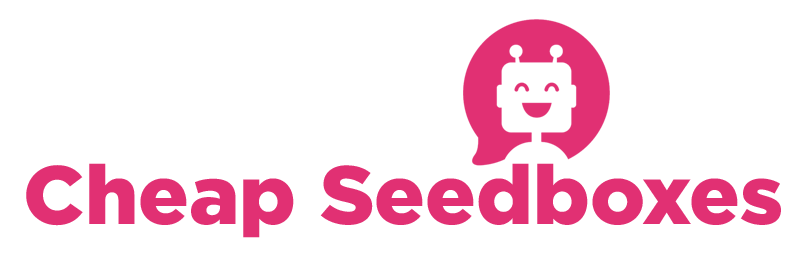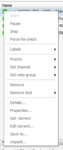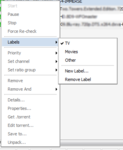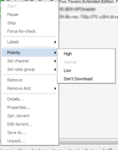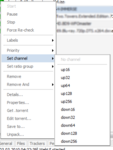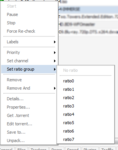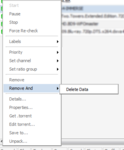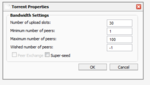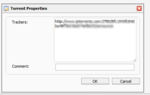This is a list of general functions.
One thing about rutorrent is it behaves more like a computer program than a webpage. It makes heavy use of javascript which makes it very fast and have the "feel" of a more traditional application. One thing which isn't apparent to many new users is that you can right click on things to bring up more options. If you right click on any torrent (seeding, leeching, stopped, paused, whatever) it will bring up this list of options:
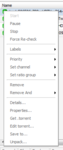
Some of these are pretty self evident, like stop, start, pause and remove...others may need explaining.
Force re-check will cause rtorrent to verify the torrent data (also known as hashing)
The Labels option allows you to create or change the label for a torrent (note, this requires the labels plugin)
It will also show the current label as shown in this screenshot
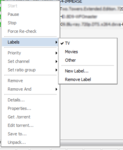
The "Priority" option lets you give a torrent a specific download priority. (High normal low and dont download) The "don't download" option may not seem useful at first but it can be useful for torrents which have many files, for which you only wish to download a few. By selecting "don't download from HERE, it will mark every file in the torrent as "don't download" allowing you to use the "Files" tab on the lower horizontal menu bar to select the files you DO wish to download. More on this later
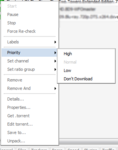
The "set channel" option allows you to put the torrent in one of many pre selected download/upload thottle channels
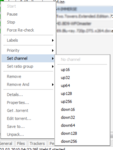
The "set ratio group" allows you to put the torrent in one of many preset ratio groups
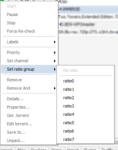
The "Remove And" option allows you to delete the selected torrent and remove all the downloaded data. This is very handy for freeing space without having to log in via FTP
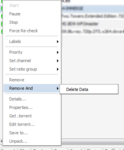
The "Details" option will open the same options as "General" does on the lower horizontal menu bar

The "Properties" option brings up per torrent settings such as download slots, wished number of peers and so on (note: this may not be available to people who have download settings disabled)
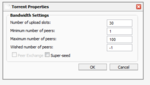
The "Get .torrent" option downloads the .torrent from the webui (this can be useful for uploading it to a second user, or making a backup
The Edit torrent option allows you to add/remove/change trackers
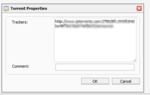
Save to lets you decide which dir to save your data to. The can be useful for manually moving torrents on a system.
Unpack is the unrar/unzip plugin which will get it's own tutorial.
One thing about rutorrent is it behaves more like a computer program than a webpage. It makes heavy use of javascript which makes it very fast and have the "feel" of a more traditional application. One thing which isn't apparent to many new users is that you can right click on things to bring up more options. If you right click on any torrent (seeding, leeching, stopped, paused, whatever) it will bring up this list of options:
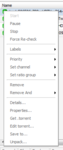
Some of these are pretty self evident, like stop, start, pause and remove...others may need explaining.
Force re-check will cause rtorrent to verify the torrent data (also known as hashing)
The Labels option allows you to create or change the label for a torrent (note, this requires the labels plugin)
It will also show the current label as shown in this screenshot
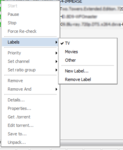
The "Priority" option lets you give a torrent a specific download priority. (High normal low and dont download) The "don't download" option may not seem useful at first but it can be useful for torrents which have many files, for which you only wish to download a few. By selecting "don't download from HERE, it will mark every file in the torrent as "don't download" allowing you to use the "Files" tab on the lower horizontal menu bar to select the files you DO wish to download. More on this later
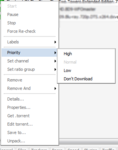
The "set channel" option allows you to put the torrent in one of many pre selected download/upload thottle channels
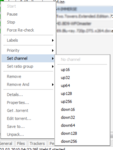
The "set ratio group" allows you to put the torrent in one of many preset ratio groups
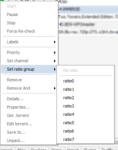
The "Remove And" option allows you to delete the selected torrent and remove all the downloaded data. This is very handy for freeing space without having to log in via FTP
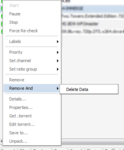
The "Details" option will open the same options as "General" does on the lower horizontal menu bar

The "Properties" option brings up per torrent settings such as download slots, wished number of peers and so on (note: this may not be available to people who have download settings disabled)
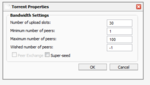
The "Get .torrent" option downloads the .torrent from the webui (this can be useful for uploading it to a second user, or making a backup
The Edit torrent option allows you to add/remove/change trackers
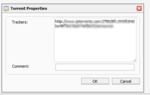
Save to lets you decide which dir to save your data to. The can be useful for manually moving torrents on a system.
Unpack is the unrar/unzip plugin which will get it's own tutorial.
Attachments
-
8.4 KB Views: 0
-
21.9 KB Views: 0
-
20.1 KB Views: 0
-
26.5 KB Views: 0
-
23.7 KB Views: 0
-
22.9 KB Views: 0
-
10 KB Views: 0
-
13.7 KB Views: 0