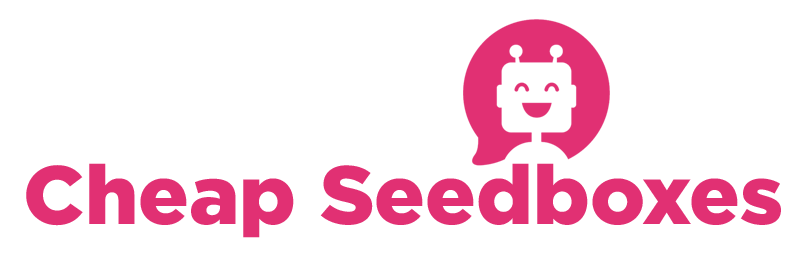The Unpack plugin lets you unzip and unrar torrent files. This plugin is fairly easy to use, but i HIGHLY recommend installing the _getdir plugin. _getdir, if you do not already know, allows you to pick a directory in a similar fashion to how you would in a normal computer program. This plugin will work without _getdir, but you will have to type in the destination path manually.
Unpack has 2 modes, a manual mode which allows you to pick a torrent and un{zip,rar} it, or an automatic mode. First, i will explain the manual mode.
There are 2 ways to launch the manual unpack. The first method is to simply right click on a seeding torrent, which brings up a menu. From this menu, select unpack (it's the last option, as shown in this screenshot)

The other method to launch the manual unpack is to find a zip file or rar file in the "Files" tab, right click it, and select "unpack", as shown here:

Either of these 2 methods are valid, and have the same results. When you do this, you should have a new "unpack" dialog box pop up which is show here:

If you wish to unpack the data to the dir which the files are in, just click "ok" If you wish to specify a dir other than the dir which the rar/zip files are in, click on the _getdir button and pick a dir, as shown in this screenshot:

After you've done that, just click "OK" and you should get a message in the logger informing you that unpack has started. This method works for multiple piece rar files as well, so long as all the pieces are in the dir. When unpack has finshed, you should receive another log message saying so, as shown here:

Now for the automatic unpack settings. With the automatic unpack setup, rutorrent will unpack all rar/zip files when they are finished downloading. It can unpack them all to one directory, or it can create a directory structure based on labels and/or name of the torrent.
To set this up, fist open your SETTINGS submenu by clicking on the gear:

Then select "unpack" from the list. Notice how it has a check box to "enable autounpacking" Check this.
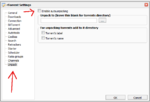
Next, set the dir you wish to have stuff unpack to. It can be any directory you have permissions to, for this example i've created a "unpack" directory in my path.
(note: _getdir helps here)

Notice you have 2 other options: "Torrent Label" and "Torrent Name" these create directories for the unpacked items. If you select both, you'll end up with a directory structure like this:
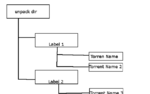
When you're done, it would look something like this:

Of course, you can choose not to use "Torrent Label" or "Torrent Name" if you like.
After this, just click ok, and now all new torrents will unpack upon completion.
Unpack has 2 modes, a manual mode which allows you to pick a torrent and un{zip,rar} it, or an automatic mode. First, i will explain the manual mode.
There are 2 ways to launch the manual unpack. The first method is to simply right click on a seeding torrent, which brings up a menu. From this menu, select unpack (it's the last option, as shown in this screenshot)

The other method to launch the manual unpack is to find a zip file or rar file in the "Files" tab, right click it, and select "unpack", as shown here:

Either of these 2 methods are valid, and have the same results. When you do this, you should have a new "unpack" dialog box pop up which is show here:

If you wish to unpack the data to the dir which the files are in, just click "ok" If you wish to specify a dir other than the dir which the rar/zip files are in, click on the _getdir button and pick a dir, as shown in this screenshot:

After you've done that, just click "OK" and you should get a message in the logger informing you that unpack has started. This method works for multiple piece rar files as well, so long as all the pieces are in the dir. When unpack has finshed, you should receive another log message saying so, as shown here:

Now for the automatic unpack settings. With the automatic unpack setup, rutorrent will unpack all rar/zip files when they are finished downloading. It can unpack them all to one directory, or it can create a directory structure based on labels and/or name of the torrent.
To set this up, fist open your SETTINGS submenu by clicking on the gear:

Then select "unpack" from the list. Notice how it has a check box to "enable autounpacking" Check this.
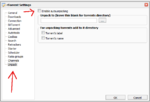
Next, set the dir you wish to have stuff unpack to. It can be any directory you have permissions to, for this example i've created a "unpack" directory in my path.
(note: _getdir helps here)

Notice you have 2 other options: "Torrent Label" and "Torrent Name" these create directories for the unpacked items. If you select both, you'll end up with a directory structure like this:
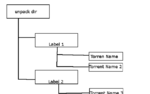
When you're done, it would look something like this:

Of course, you can choose not to use "Torrent Label" or "Torrent Name" if you like.
After this, just click ok, and now all new torrents will unpack upon completion.