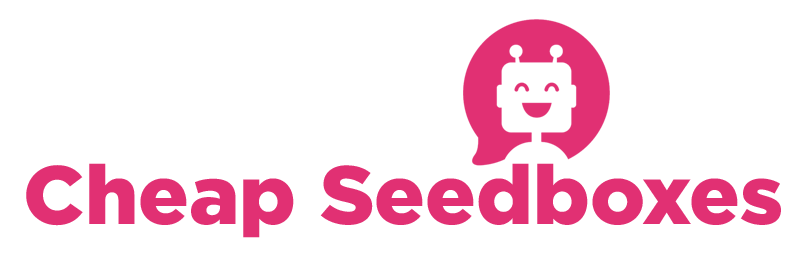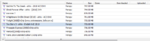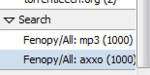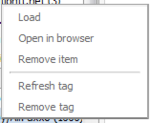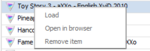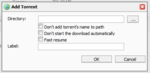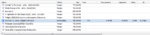Extsearch adds a much requested feature of an internal search for your favorite sites with out leaving the rutorrent url.
It's installed like any other plugin. (as of the writing of this document, it's only available by svn, but should be available as a normal plugin for the 3.2 release)
(note: This plugin is not compatible with the older search plugin, so please disable it in plugins.ini or remove it entirely before installing extsearch)
There are a few noteworthy settings in "settings/search" Especially if you intend to use any of the private tracker Engines.
(note: If there is a site which you would like added, provide me with an invite and i will do my best to make it happen, this is the ONLY way new sites will be added unless you add them yourself, my email is [email protected])
It's also important to note that if a site changes it's layout/code these engines may be rendered useless but we will do our best to keep them current.
Here is a couple screenshots of the "settings/search" menu.


It's very important to note that private sites are all disabled by default AND REQUIRE COOKIES to be added (the "format of cookies" section under settings/search is ONLY PROVIDED AS A REFERENCE. For more information about adding cookies to rutorrent please see http://forums.rutorrent.org/index.php?topic=186.0 and http://code.google.com/p/rutorrent/wiki/PluginCookies)
once you've added your cookies and set your settings, it's time to search.
look for the search bar at the top of the screen, as shown in the next screenshot

click on the magnifying glass icon and select which search engine you wish to use

you can now enter your search term on the left, and pick the search category on the right (note: These categories are different based on each engine, if you're not sure which category to use, just leave the default "ALL" selected)
hit enter to search.
It may take a few seconds to process but when the search is done you should notice 2 things: one, if you receive any results they will appear in the main window:

and two, an entry for your search will be added to the left panel under "search" with the search engine name, search query and number of results as shown in the next screenshot:
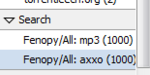
right clicking on these search items on the left panel will bring up this menu:
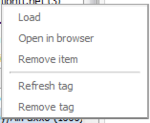
Loading items from a search are similar to loading items from an rss feed. Basically, you just select the item and click "play" or rightclick the item and select "load"
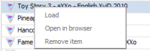
This should bring up a familar window like so:
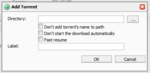
You can select any option you want here, just clicking "ok" will download the item to your default download directory.
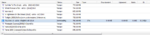
All in all, it's pretty straightforward and convenient.
It's installed like any other plugin. (as of the writing of this document, it's only available by svn, but should be available as a normal plugin for the 3.2 release)
(note: This plugin is not compatible with the older search plugin, so please disable it in plugins.ini or remove it entirely before installing extsearch)
There are a few noteworthy settings in "settings/search" Especially if you intend to use any of the private tracker Engines.
(note: If there is a site which you would like added, provide me with an invite and i will do my best to make it happen, this is the ONLY way new sites will be added unless you add them yourself, my email is [email protected])
It's also important to note that if a site changes it's layout/code these engines may be rendered useless but we will do our best to keep them current.
Here is a couple screenshots of the "settings/search" menu.


It's very important to note that private sites are all disabled by default AND REQUIRE COOKIES to be added (the "format of cookies" section under settings/search is ONLY PROVIDED AS A REFERENCE. For more information about adding cookies to rutorrent please see http://forums.rutorrent.org/index.php?topic=186.0 and http://code.google.com/p/rutorrent/wiki/PluginCookies)
once you've added your cookies and set your settings, it's time to search.
look for the search bar at the top of the screen, as shown in the next screenshot

click on the magnifying glass icon and select which search engine you wish to use

you can now enter your search term on the left, and pick the search category on the right (note: These categories are different based on each engine, if you're not sure which category to use, just leave the default "ALL" selected)
hit enter to search.
It may take a few seconds to process but when the search is done you should notice 2 things: one, if you receive any results they will appear in the main window:

and two, an entry for your search will be added to the left panel under "search" with the search engine name, search query and number of results as shown in the next screenshot:
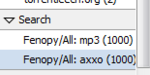
right clicking on these search items on the left panel will bring up this menu:
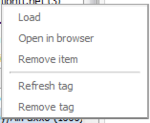
Loading items from a search are similar to loading items from an rss feed. Basically, you just select the item and click "play" or rightclick the item and select "load"
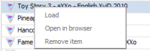
This should bring up a familar window like so:
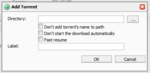
You can select any option you want here, just clicking "ok" will download the item to your default download directory.
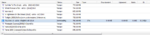
All in all, it's pretty straightforward and convenient.
Attachments
-
2.7 KB Views: 0
-
25.2 KB Views: 0
-
2.5 KB Views: 0
-
2.9 KB Views: 0
-
4.4 KB Views: 0
-
8.1 KB Views: 0
-
26.2 KB Views: 0